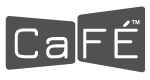Applying is a three-stage process. All steps must be completed to submit.
If this is your first time using CaFE, click Artist Sign Up and complete the free registration form. You must be registered before you can log in and apply to a call for entry.
If you already have a CaFE account, click Login. Existing users may proceed to log in and apply to a call for entry. If you don’t remember your password, use the forgot password link.
Watch our help video on how to apply to calls on CaFÉ below or jump to the written directions.
- Click the My Portfolio link.
- Click the Upload Media button. Select a file type to upload: “Image” is the default.
- You may choose Audio or Video as the file type if you wish to start there.
- Click the Choose File button.
- Navigate to the place on your device where your image or files are stored. Choose a JPG of the artwork you wish to upload to your My Portfolio page.
- Once selected, complete the artwork description form.
- Click the Add to My Portfolio button. Successful uploads produce a thumbnail version.
- The upload progress takes only a few seconds depending on internet speed.
- After the first successful upload, click Action and choose Upload Media to repeat the process for each image of an artwork you wish to upload to your portfolio.
Not all calls accept audio or video work samples. Carefully read the entry requirements to know beforehand what kinds of work samples the call for entry is seeking. For information about accepted media types visit this help page.
Your portfolio items will be available for you to use for other calls. The My Portfolio section will act as a library to store your work samples for all future submissions.
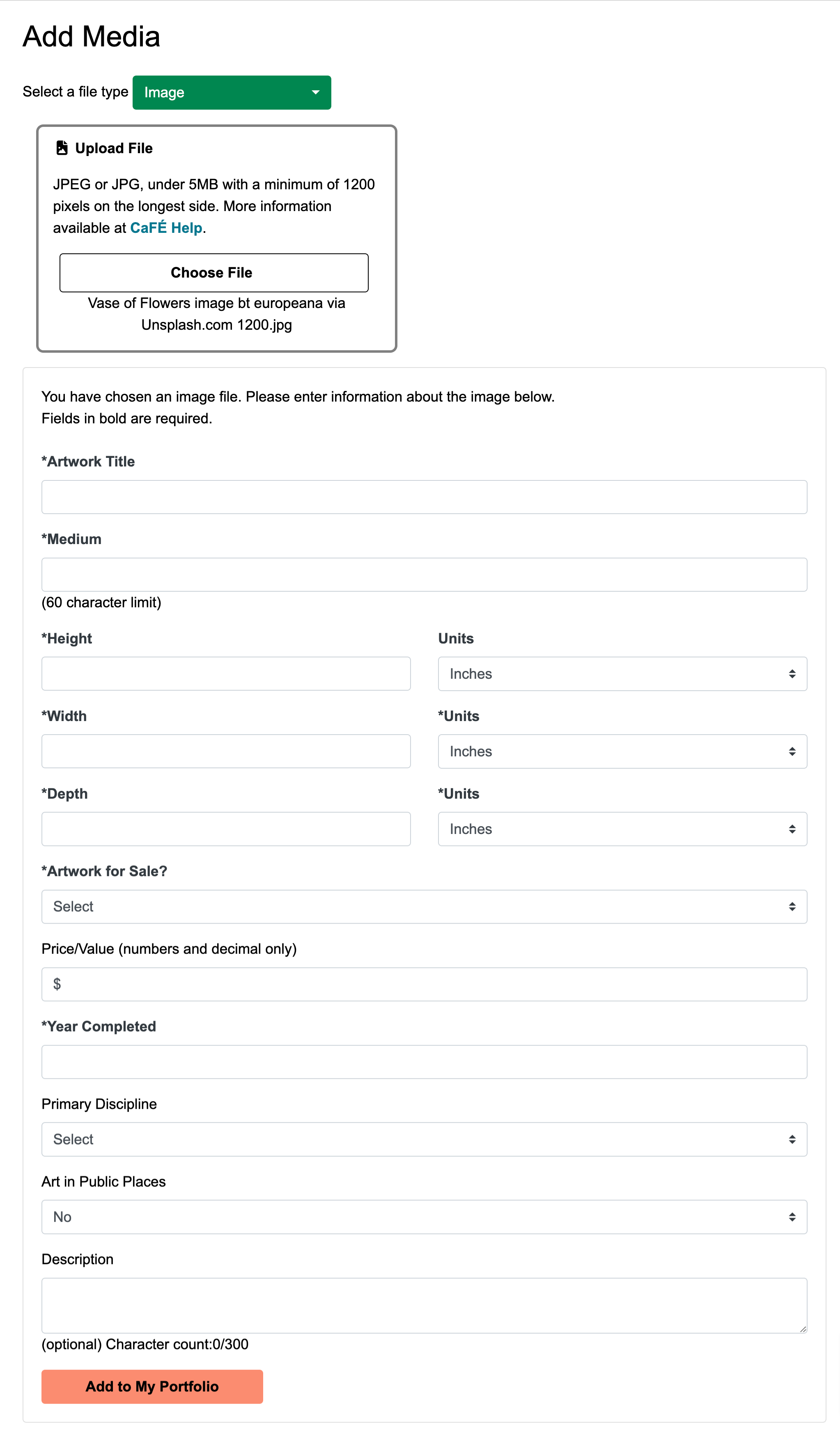
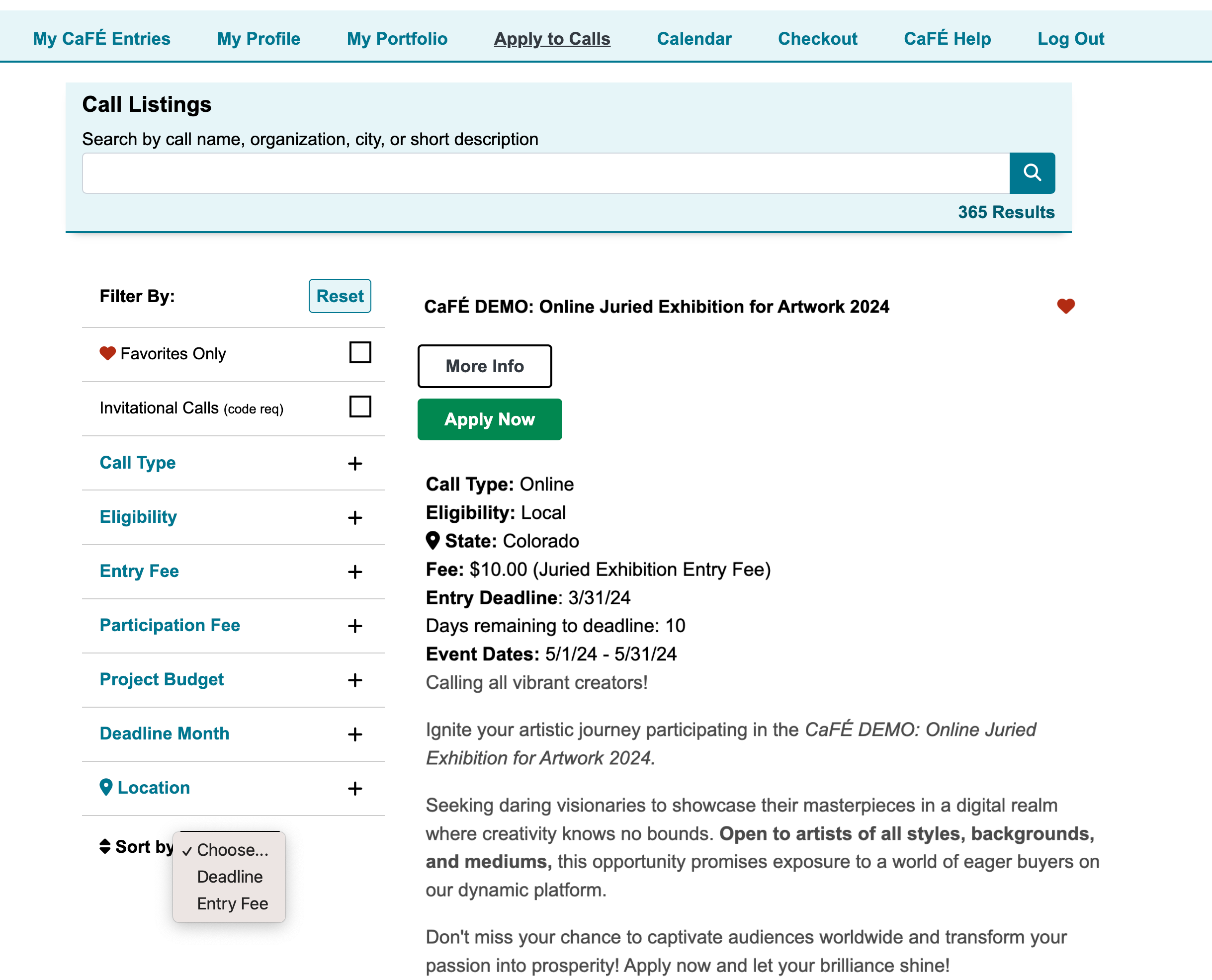
- Click the Apply to Calls link.
- Use the search bar to search by call name, organization, city, or short description. The search will sift through the listings and return a positive result if it locates what you entered in the search.
- Use the filter options on the left hand side to filter by the call type, eligibility, entry fee, participation fee, project budget, deadline month, or location.
- Click the heart ♥ icon to save your favorite call listings and return to view the favorites later.
- Once you’ve located a call for entry, read the short description or click More Info to go to the full details.
- Click the Apply Now button if you are ready to start the application form questions.
Read the full details thoroughly. Each call for entry is sponsored by a different organization and therefore each call for entry requirement and eligibility is unique.
Application Form
You will be asked to complete form questions and choose work samples at this stage.
Form Questions:
These are typically narrative-based questions such as Artist Statement, Resume, or Artist Bio. But they may also be multiple choice or checkbox type questions. You can type a response, copy/paste a response, or upload a document. Be sure to save frequently.
Depending on the organization’s preference, you will either be providing a typed response or a file upload response. No two forms are alike, that’s because each organization hosting their call on CaFE decides what they wish to collect from applicants.
Choose Work Samples:
These are the images and work samples you uploaded to your portfolio. Hover over a thumbnail and click to select the image that will be submitted. Click to deselect if you change your mind. Be sure to choose the required quantity.
Depending on the organization’s preference, you will either be choosing only images or a combination of images, audio, or video media. You may in some cases, be able to reorder images after you save as well as choose categories for each submission.
Click the Save Application button to proceed to the next stage.
Important: Clicking Save Application even if your entry is partially completed is good practice.You may return to complete it from the My CaFE Entries page anytime before the deadline.
Error? Items in red indicate something is required and has not been answered. Try again until all required questions and requirements have been completed.
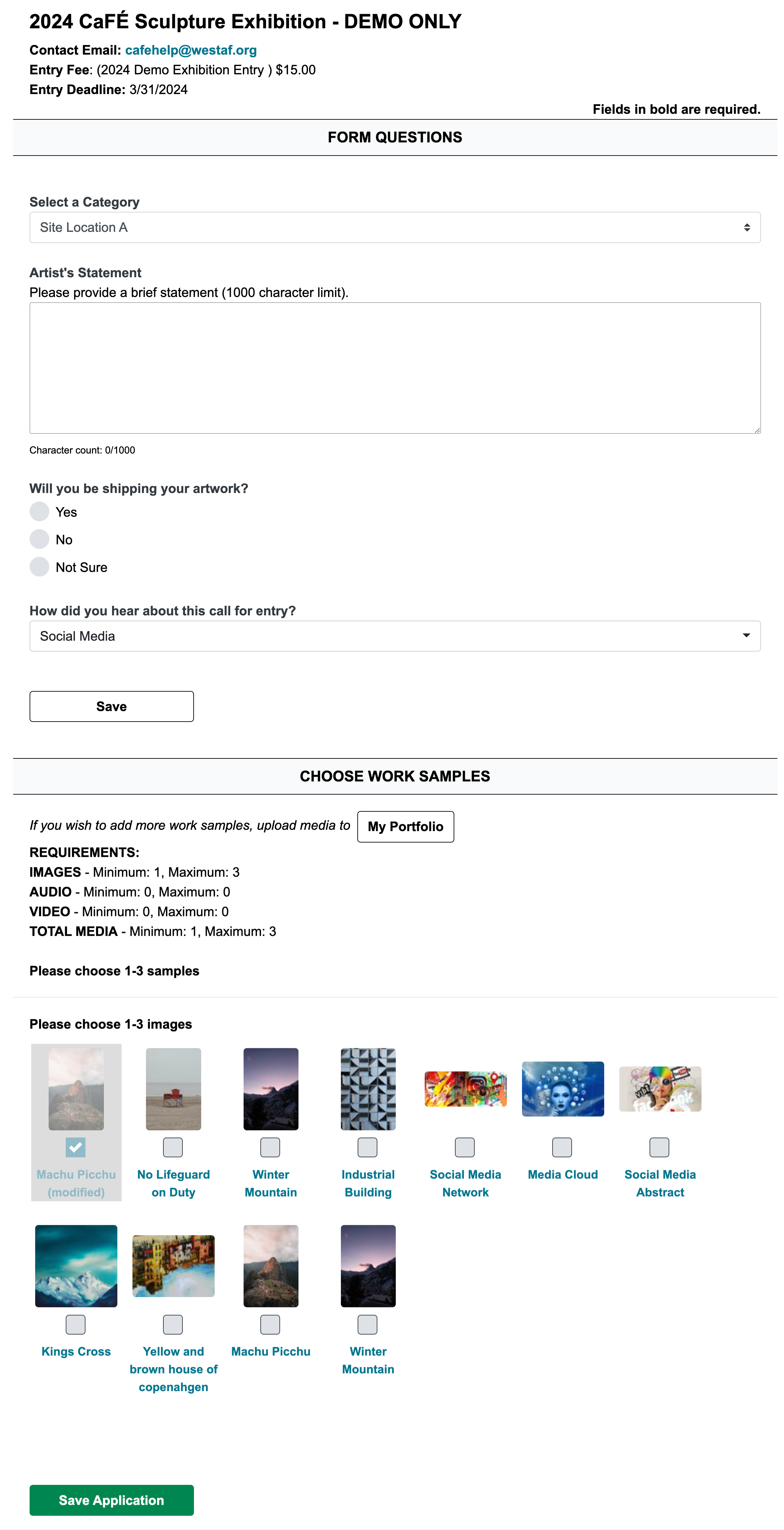
3. Checkout. Complete and checkout.
Once you have completed the form question and work sample requirements, you are ready to submit. At this stage you have three options: Checkout, Back to Entry, and Preview.
- Click I’m Ready to Checkout to finalize, pay for and submit your application to the organization.
- Click Back to Entry if you need to make edits or changes and you are not yet ready to submit.
- Click Preview if you need to see how the application will look after you have submitted it.
Note: Free (no cost entries) must complete checkout to fully submit the application. You cannot make changes to a submitted entry without contacting the administrator of the call.
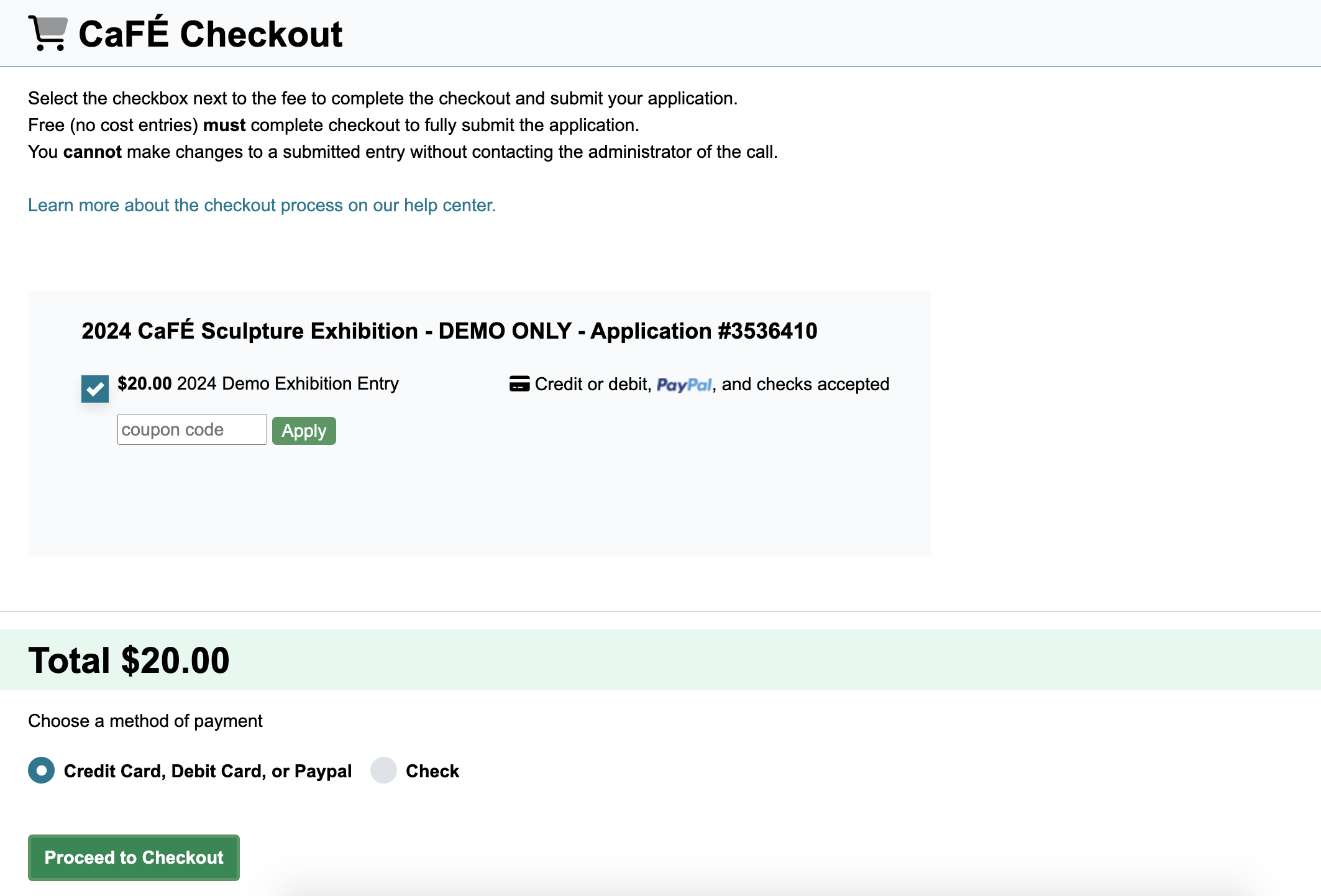
Watch our help video on how to checkout applications on CaFÉ below.