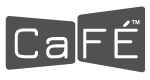How to Resize Images
- Select the image file you want to resize.
- Right-click and select Open with Preview.
- Go to Tools, then Adjust Size.
- Choose Fit Into Custom and resize the image to 1200 pixels or larger on the longest side.
- Click OK.
- Select the image you want to resize.
- Go to the toolbar and select Edit Pictures.
- Go to Change Picture Size and click Resize.
- Choose Custom and resize to 1200 pixels or larger on the longest side.
Online Resources
- Online-Convert www.online-convert.com
- Pixlr Editor https://pixlr.com/
- Sumo Paint www.sumopaint.com/home
- Adobe Photoshop https://www.adobe.com/products/photoshopfamily.html
- Canva https://www.canva.com/photo-editor/
- PDF Converter https://icecreamapps.com/PDF-Converter/
- Small PDF https://smallpdf.com/
- LibreOffice https://www.techradar.com/reviews/libreoffice
- WeTransfer https://wetransfer.com/
Any links to other third-party websites of non-affiliated external sources do not imply endorsement by Creative West (Formerly WESTAF) of any products, services, or information presented in these external websites, nor does Creative West guarantee the accuracy of the information contained on them. In addition, since Creative West has no control over the privacy practices of third-party websites, you should read and understand the policies of all linked external websites with respect to their privacy practices. See Creative West’s Privacy Policy.
CaFÉ cannot provide support or troubleshooting for non-affiliated external sources.