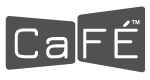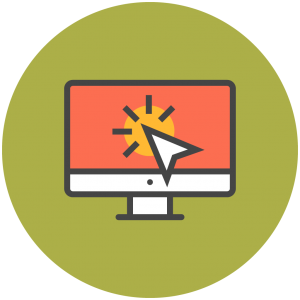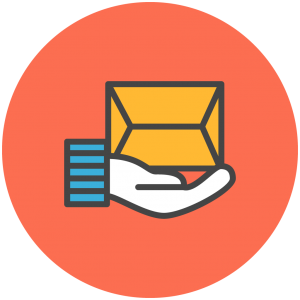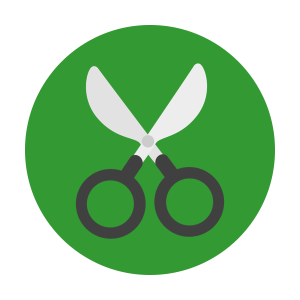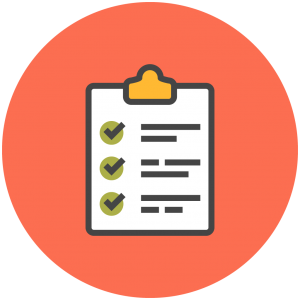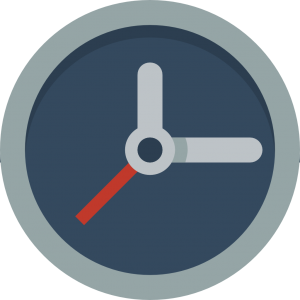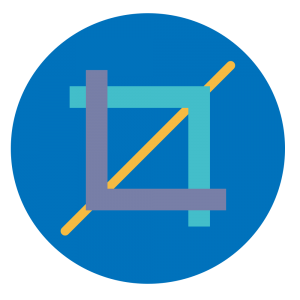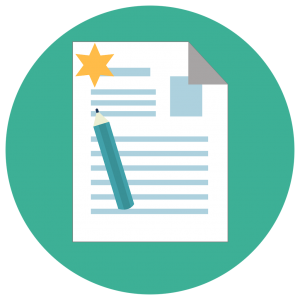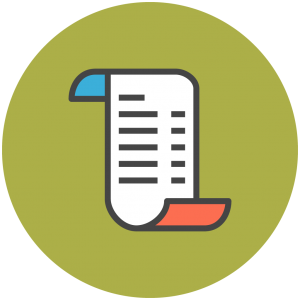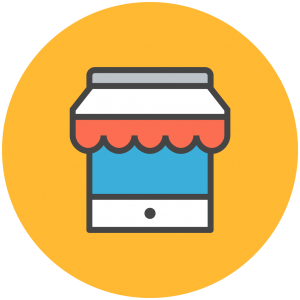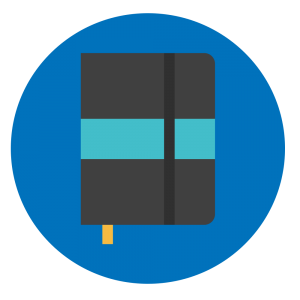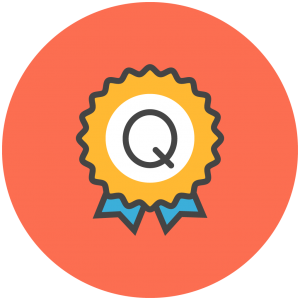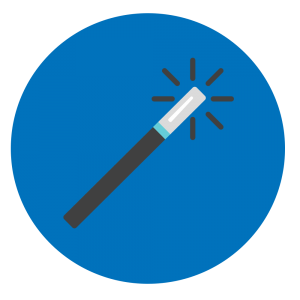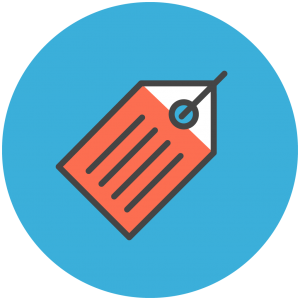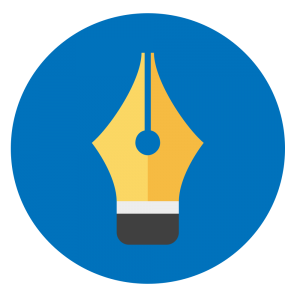Managing Entries on CaFÉ
Entry Deadline Dates
- Deadlines in CaFÉ are at 11:59 PM Mountain Time Zone [Denver, Colorado, United States] on the day of the deadline. Find your current local time at TimeandDate.com
- Deadline dates in CaFÉ are determined by the arts organization sponsoring the call for entry. If you missed a deadline, contact the arts organization to inquire about their deadline policy.
- Do not contact CaFÉ as we are unable to extend call deadlines for you.
- Each call listing on CaFÉ includes a clearly marked entry deadline date.
Don’t Miss a Deadline
- Please allow time for unforeseen circumstances in your submission, including (but not limited to) network connectivity, equipment or software failures, personal or professional conflicts, etc.
- Opt-in to receive the CaFÉ Call Listings bi-weekly email notification and find out about approaching deadlines. Choose this option in your CaFÉ account profile settings.
- Read the call description carefully and prepare your materials for submission.
- Have upload-ready digital files of your artwork.
- Don’t wait until the last minute
Editing a Submitted Entry
If you have completed the checkout process and finalized your submission, you cannot make any further changes to your application. In order to make changes at this stage, you will need to contact the call sponsor and ask that they allow you to make the necessary modifications.
If the call sponsor makes an allowance for you, they will switch your entry to Incomplete or Exception status. When placed in this status, you will see the option “Modify” next to your application, which will allow you to go back into your application and make the necessary edits.
CaFÉ cannot guarantee that you will be able to make changes to your submitted entry, and, in some cases, the entry may not be editable due to the application setup requirements and processed transaction, in which case you will need to create a new account and apply again with a completed application.
Submitting Additional Entries*
Unfortunately, if the entries have already been checked out and submitted, you will not be able to make changes and continue adding additional entries. This is because checkout and payment, if any, has been processed for that event and re-submission is no longer a viable option for adding more entries.
Anyone who checks out and later wishes to apply with additional entries will need to start a new application by creating a new CaFÉ account. A new account will allow for the uploading of new or additional images and an all new application form to submit. Please note that an entry fee may be required at checkout just as with the previous entry. (*applicable only to Jury by Artwork events)
Invitational Passcode
An Invitational Passcode is only required if a call for entry is on a “by invitation only” basis. You don’t need a passcode to apply to publicly posted calls. Unless the call is private and by invitation only, you would have been notified by the arts organization and provided with the passcode.
Application Statuses
The submitted entry workflow follows this path: Started > Ready for Submission > Received.
After an entry is Received the next most common path is Jury Round X In Progress and then Invited or Not Invited.
Because each call sponsor chooses the best workflow for their administrative and jurying needs, some entries may undertake a different path. If you have questions about the status of your entry, please reach out to the call administrator for more information. Contact information can be found on the Call Detail page.
Application Status and Meaning
To see the progress of your application, view the status column on the My CaFE Entries page. We recommend checking this page regularly for status updates on your entries!
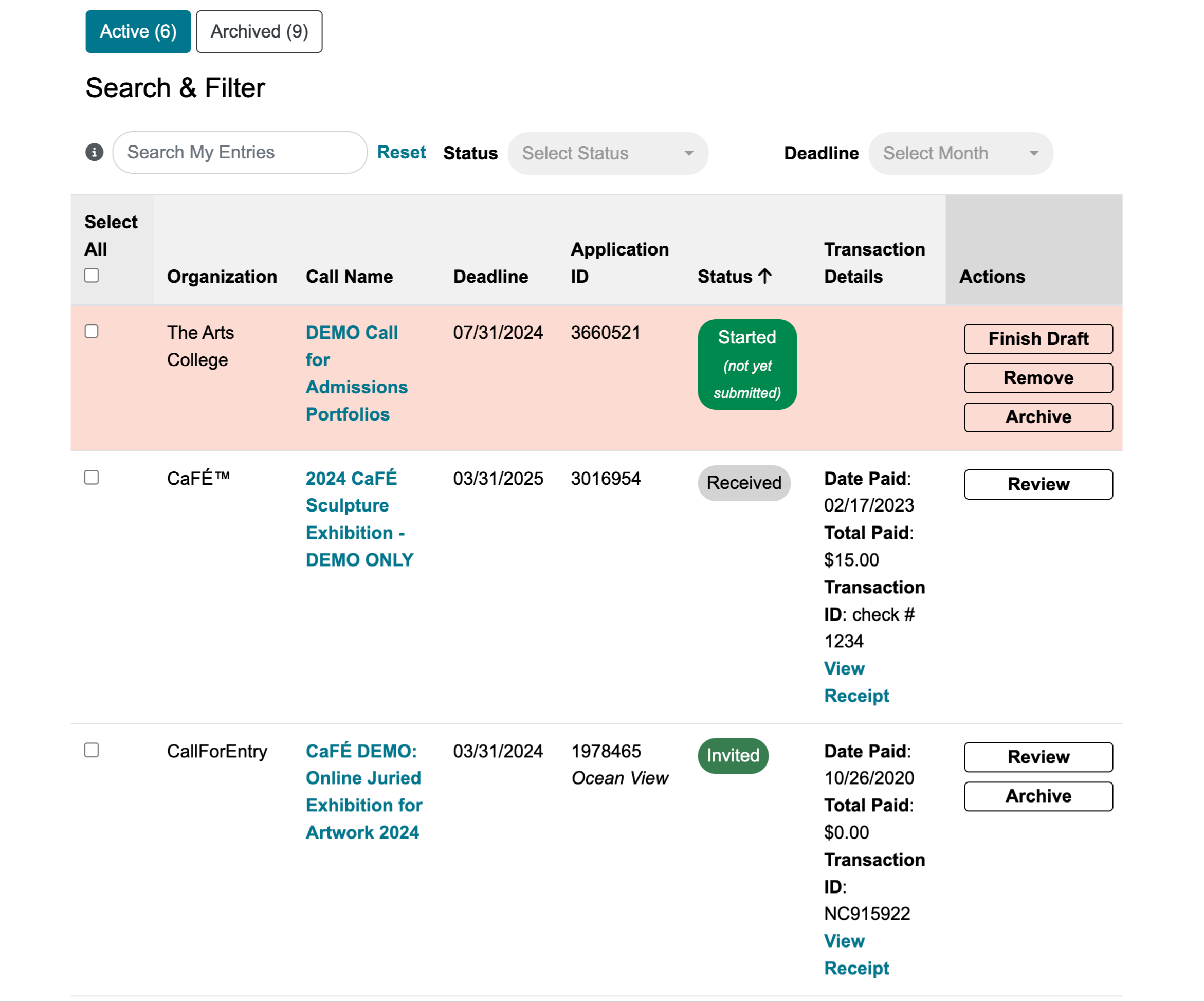
NOTE: If you are using a mobile device, click on the arrow next to one of your entries to view its status and more info.
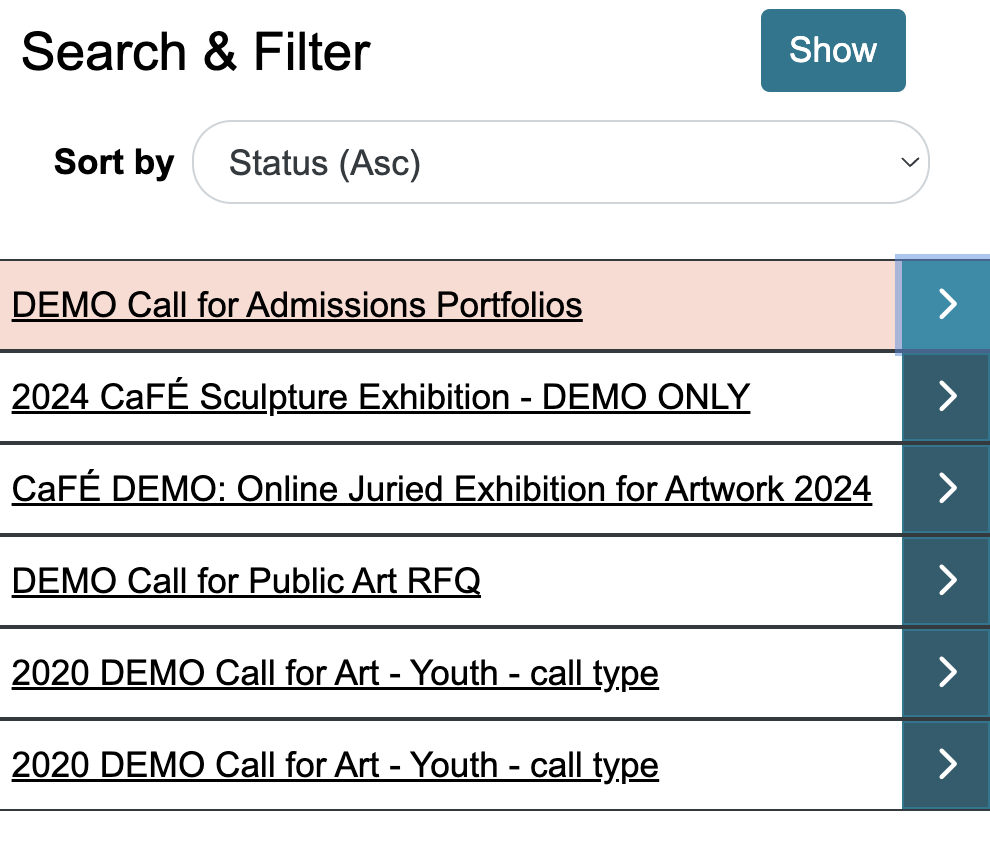
Other Statuses
*NOTE: Most calls do not require these statuses. You can simply leave your application in the Invited status unless the call’s administrators direct you to do otherwise.
Archiving Past Entries
Archive past entries to keep your list of active applications current. Archiving not only stores old activity but also allows you to remove media from your portfolio. To archive an entry, click Archive in the actions column and follow the on-screen prompts, or click the checkmark next to multiple entries and click Archive Selected Entries. The archive option may not be available for some entries until the sponsoring organization has completed the jurying stage and notified the artists of the results.
Jury Results
The jury notifications are handled by the organization sponsoring the call. Contact the organization to inquire about the results. If you have not heard from the organization by the expected jury notification date, email or call the organization immediately. Each call sponsor lists their email, phone, and website address on their call listing.
Make sure to also check your inbox and spam folders in the event the organization sent you a notification via email and you did not notice it.
Frequently Asked Questions
I started an application but nothing was saved.
The CaFÉ website uses a session timeout for inactivity on a page. If you began work on an application but did not click the Save button at the bottom of the page before the 25 minute timeout, your work was not saved. CaFÉ cannot recover unsaved applications.
How do I add my resume and artist statement?
Additional material such as resumes/CVs, artist’s statements, and other text-based application requirements are added at the application level. Each application will have a different requirement, so make sure you read the information about each call carefully and prepare your material accordingly.
I keep getting an error message that my application is not complete.
Make sure that all required form questions are answered. Missing requirements will be marked in red. Make sure to also choose the artwork samples you wish to submit by checking the selection box beneath each media thumbnail. The selection will turn light gray when the box is checked.
My images were uploaded but the organization never received my submission.
Uploading work samples is only one part of the application process. Also, entries that are started or ready for submission are not complete. Applying is a three-stage process.
ALL steps must be completed to submit your application.
STEP 1: My Portfolio – Upload work samples, they’ll be available for you to include in your applications.
STEP 2: Apply to Calls – Select a call to apply to and complete all the application requirements.
STEP 3: Checkout – Proceed to finalize and submit your entry.
Organizations only see artist applications that have been submitted to their organization’s account. Make sure to complete all the steps to submit the application, otherwise, the organization will not receive it.
How do I get back to an entry I already started?
If you started the application and saved it in progress, you can get to back to it from My CaFÉ Entries page. Click “complete” or “checkout” under Options to continue. If the deadline has already passed, you will not be able to complete or checkout the entry.
Can I make changes after I submit my application?
Once an entry has been submitted, you cannot make any changes to it. In some cases, you cannot add additional entries because the payment to apply has already been processed. In this case, you will need to create a new account profile and apply again. Try to avoid submitting one entry at a time, this is not efficient. Instead be prepared to apply with all the entries at one time.
If you insist on making changes after you have already submitted and paid for the entry, you will need to contact the organization sponsoring the call to see if they will allow you to make some changes. CaFÉ cannot guarantee the organization will allow changes to be made.
The call for entry listing is missing or no longer available.
If you started the application, and the deadline date has not yet passed, check for the entry you started in your My CaFÉ Entries.
If you are searching for a specific call on CaFÉ Listings and you cannot find the listing, the deadline may have passed. Unless otherwise noted, call for entry listings expire at midnight, Mountain Time, and are removed automatically once the deadline has passed.
The application closed before I could submit.
Deadlines in CaFÉ are at 11:59 PM Mountain Time Zone [Denver, Colorado, USA] on the day of the deadline. You will be automatically blocked from checking out and submitting any time after the deadline, even if you started an application or were ready to submit.